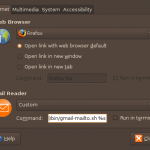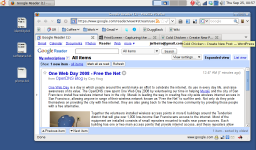Ok, pretty simple. I had a couple of machines where I wanted to keep the installation base to a minimum, so WebMail was a natural choice.
I neded to be able to send mails when clicking mail links everywhere in Firefox or other application, so we need to tell Gnome that Firefox is it the default mail client.
So I created the following shell script, which I placed in /usr/local/bin:
#!/bin/bash
DOMAIN=example.com
FIREFOX=/usr/bin/firefox
if [[ "" != "$1" ]]; then
SEND="?extsrc=mailto&url=$1"
fi
URL=https://mail.google.com/a/${DOMAIN}/${SEND}
if (pidof $FIREFOX); then
$FIREFOX -remote "openurl($URL, new-tab)"
else
$FIREFOX $URL
fi
You must replace “example.com” with your own domain.
This script opens a new tab in Firefox, loading Google Apps Mail directly. If Firefox is not yet running, it starts a new instance. If you provide a mailto: URL in the command line, it opens the mail composition section. If no URL is provided, it opens the regular Inbox view.
Now, we must tell Gnome to use this script as the default mail client. Simply open the Preferred Applications dialog in the System/Preferences menu. In the Mail Client section, select Custom and type the name of the script we just created in the Command field, followed by “%s”.
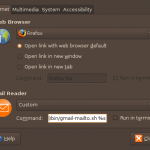
Preferred Applications window
That’s it. It should be working now.
One last warning, tough. If you’re not logged in Google Apps, you will get the username/password dialog, and then you must click the e-mail address link again, in order to send a message.
Edit: you must verify if Firefox is running or not and start a new instance if it’s not. Changed the code accordingly.